Application complete?
Great!
Every Paperlike comes with our Digital Pro Journal included. Download it now and redeem your 100-Day Satisfatction Guarantee at the same time:
Learn how to easily apply the Paperlike and get the most out of the new screen protector for your iPad. We've created 2 ways to help you apply:
Pro-tip: If you don’t live in a lab or the ISS, the next best thing is your bathroom, after a hot shower. The hot steam binds the floating particles, so they sink to the floor (that’s why your bathroom floor is dirty all the time).
Place your Paperlike onto your iPad with side 2 facing up, and make sure the home-button or face-id are not being covered by the Paperlike. The USB-port should be facing away from you. Apply the guide-stickers on one side of the iPad, and the round sticker on the opposite side.
While holding the Paperlike in place, stick the guide stickers to the iPad securely. Tip: stick part of the guide-sticker on the desk, then push the iPad sideways, which will apply the guide stickers on the back of the iPad.
Flip the Paperlike "open" - use the guide-stickers as hinge.
Use the wet wipe to clean the screen. Clean the iPad surface with a wet-wipe, make sure you remove all smudges.
Use the dust catcher to remove dust. Some dust particles may have collected on the screen while cleaning it. Remove all of them, and go to the next step as quickly as possible to avoid more dust from settling on the iPad screen.
Peel off side 1 (sticky side) in a quick upward movement. This reduces the risk of dust that collected on side 1 of falling on the iPad screen. While pulling firmly, place the Paperlike on your iPad. See bubbles starting to form? No sweat, we’ll get rid of those next.
Grab your credit card (or any card in your wallet) to push out the bubbles between screen protector and display. "Catch" smaller bubbles with bigger ones and then push from the center to the edges.
Remove side 2 (protective foil) while being careful not to remove the actual screen protector from your iPad.
Remove any small bubbles that remain on your display and give your new screen a final polish. Congrats! You’re ready to go.
Troubleshooting
Your Paperlike will improve your drawing and writing so long you take good care of it.In its very nature, the surface of your Paperlike is somewhat rough. That means more dirt and hand oils will stick on the screen than without. Fear not, this is no problem. Just clean your Paperlike regularly with a tiny bit of dishwashing soap and a damp towel (you can use the dry wipe included in each package).
Bubbles can either come from air enclosures or dust particles. Please try pushing out the bubble, as shown in the video (min 4:00) or step 8 in the text instructions.
If you can't push them out, it's very likely a dust particle. As long as it's near the edge, you can try the method shown in this video.
Air bubbles can usually be removed well;
Big bubbles:
If you have already removed the protective cover foil, wrap a credit card into the dry wipe(!) to push out the bubbles. Then try to “catch” smaller bubbles with bigger ones, and then push from the center to the edges.
Small bubbles:
Wrap the dry cloth around your index finger and gently rub the bubble until it disappears.
If one corner of the Paperlike keeps peeling off, it is most likely that the Paperlike is not correctly placed, and that corner sticks out a bit making it easy to lift it accidentally. If you're encountering that issue, please apply the second Paperlike and follow the application instructions.
Use the guide-stickers like shown in the video to align the Paperlike on the iPad before applying it.
For more answers to your questions, please visit our help center. There, you can directly contact our support team via email or live chat.
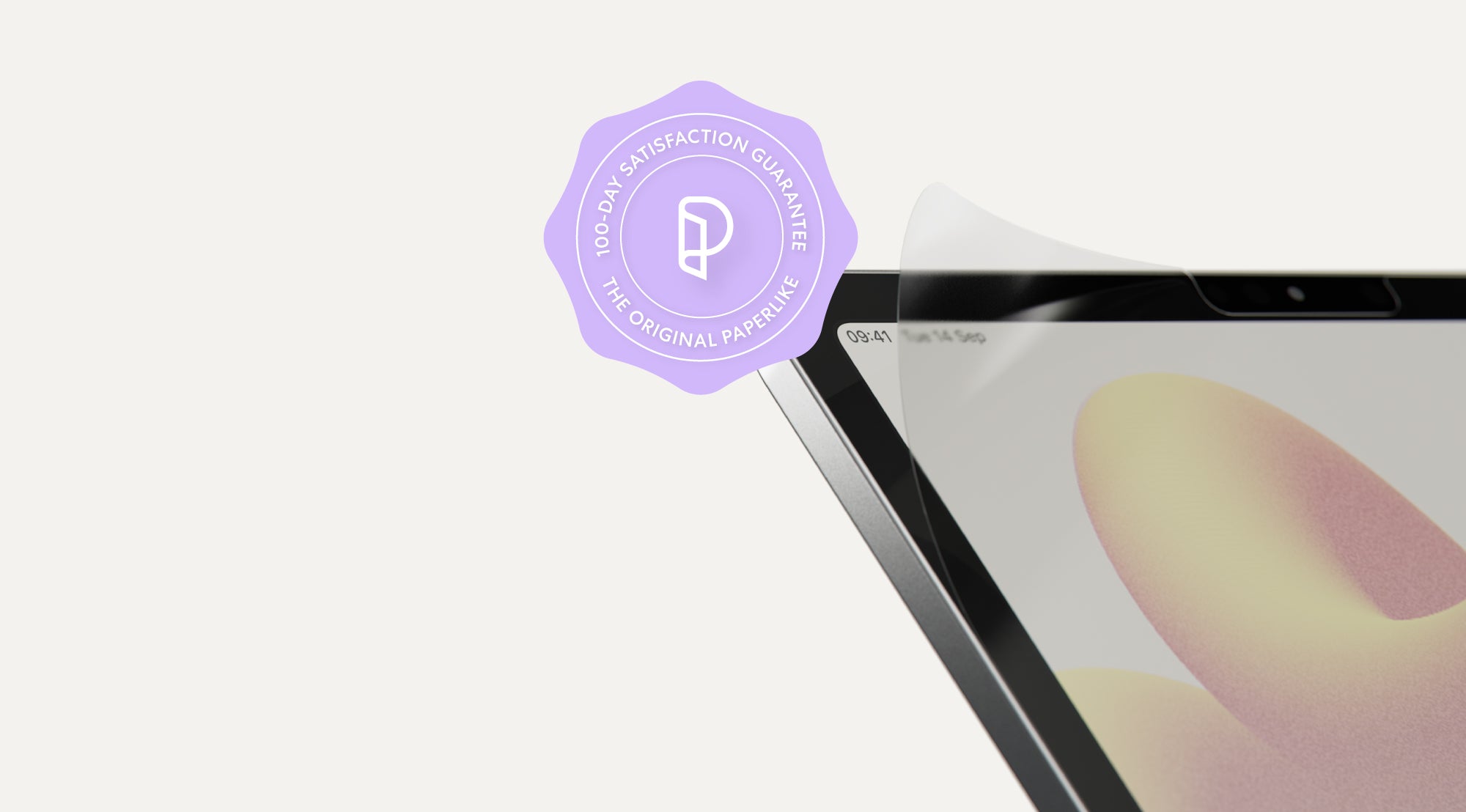
Great!
Every Paperlike comes with our Digital Pro Journal included. Download it now and redeem your 100-Day Satisfatction Guarantee at the same time: